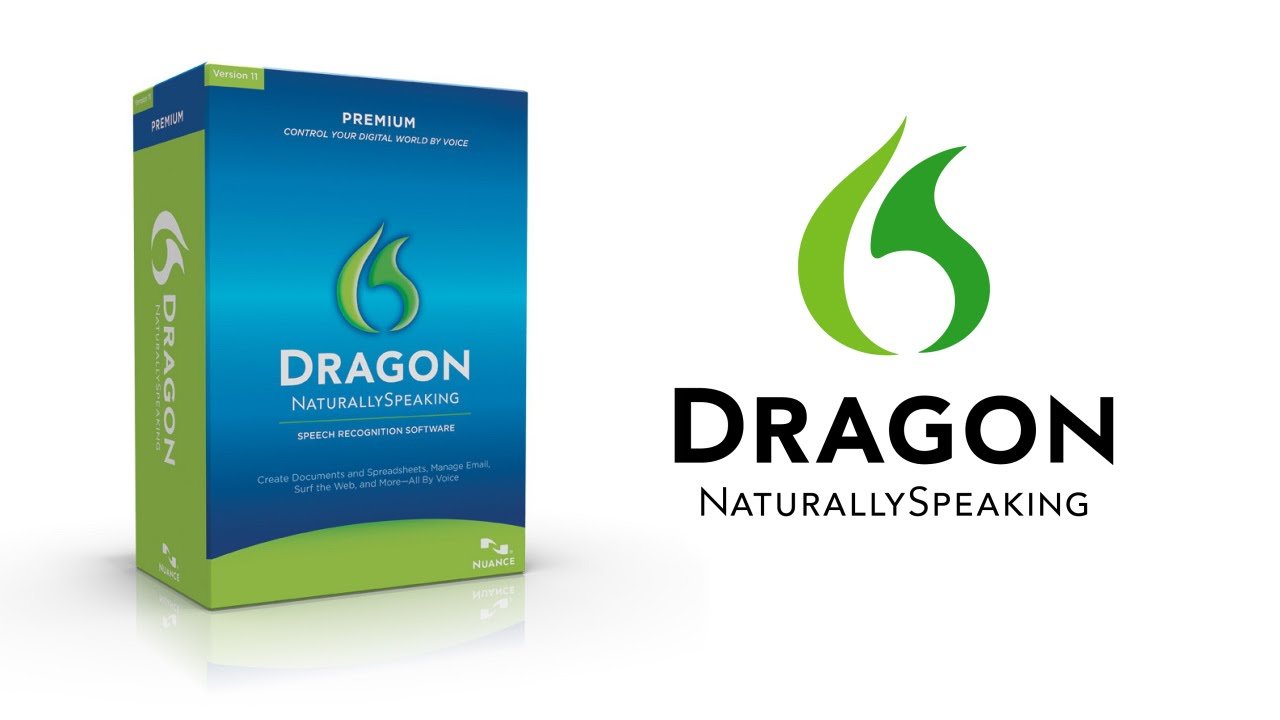Dragon Medical One Swapping Microphones Quick Tips
Dragon Medical One, a speech recognition tool favored among healthcare experts, is in common use. Replacing microphones can enhance software performance and precision. In this guide, you’ll find speedy tips for handling Swapping Microphones in Dragon Medical One.
Manage Step By Step Commands in Dragon Medical One
-
- Open Dragon Medical One on your computer.
-
- Clicking the Dragon icon in the system tray opens a menu with “Settings” or “Options” to choose from.
- Navigate to Microphone Settings:
- In the settings menu, locate the “Microphone” or “Audio” option.
- Select a New Microphone:
- Select a microphone from the provided options.
-
- To optimize the microphone’s performance, adhere to the on-screen instructions for testing and calibration.
-
- In fact, restart Dragon Medical One if needed after configuring the microphone.
Why Swap Microphones in Dragon Medical One?
Swapping microphones can be beneficial for several reasons:
- Improved Accuracy: Some microphones sound better and worse than others. Having an excellent voice noise-canceling microphone changes everything.
- Microphone Issues: Some microphones sound better and worse than others. Having an excellent voice noise-canceling microphone changes everything.
- Different Environments: Depending on your work environment, you may want a different kind of microphone (e.g., headset mic for a noisy office and desktop mic in a quiet room).
How to Select a Different Microphone in Dragon Medical One
To select a different microphone:
- Launch Dragon Medical One and navigate to the settings
- Locate the Microphone or Audio tab.
- Choose your new microphone from the available devices list.
- Before using the tool, follow these steps to ensure accurate readings.
Dragon Medical One Microphone Tips
- Use High-Quality Microphones: For best results, make sure to use a good quality noise-canceling microphone the better one you have more there are chances of echoes.
- Position Correctly: A good place for the microphone is a few inches away from your mouth (For instance: 1-3 inches) to reduce noise pollution and pick up clear human voice.
- Regular Maintenance: Make sure to clean your microphone regularly to prevent dust and debris from affecting the sound quality.
- Environment: Make sure you are in a quiet environment when using this software.
Conclusion
To conclude this, Dragon Medical One is highly sensitive to the microphone that you use. However, changing it can lead to considerable changes in how accurate and fast your session will be. Use the step-by-step commands to select another microphone and take heed of these tips, so that you get a better functioning device with an even more fluid voice recognition control.